
Yay for a cookies notice! Cookies help me improve, promote, and protect my services. By clicking the "Accept" button you're cool with my use of cookies as per my cookie policy.
The WordPress login is the gateway to your website. As a WordPress admin, after logging into your website you are now able to access crucial sections of your site: personal information, blog posts, website settings, and a host of other options. It’s incredibly important to keep your website secure from brute-force attacks.
First off…
Simply put, a brute force attack is when hackers try to access your website by repeatedly guessing your login credentials. They do this by using automated scripts. Sounds messy, right?
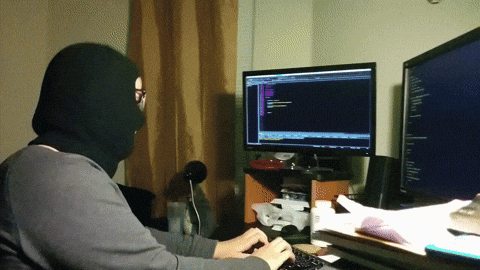
So, how can we easily prevent this problem from happening? There are 2 easy steps to take to mitigate the risk of brute force attacks on your small business website.
Just because WordPress sets up your default username as “admin” doesn’t mean you should just roll with it. Change this as soon as you can. With “admin” being the most common WordPress username, it makes it even easier for hackers to brute force their way into your website. It’ll be the very first username that they try. From there, all they’d need is your password then, BOOM!; they’ve got access to your website. Ugh…
Now onto Step #2…
First off, let quickly go over what Two-Factor Authentication is before setting this up.
Two-Factor Authentication, (2FA) adds a warm and fuzzy blanket of security to your WordPress login page. With 2FA enabled on your website, it’s pretty much impossible for hackers to login to your site, even if they somehow guess your password.
There are a bunch of different 2FA plugins for WordPress websites. A great option to use would be the Google Authenticator by miniOrange. It’s pretty straightforward to set-up:

I'm all about helping creatives and small businesses stand out and grow their brands confidently online. Interested in getting your dream website launched? Or does your current site need support from a web design nerd and expert? Let's work together; learn more about my services today!

I'm all about helping creatives and small businesses stand out and grow their brands confidently online. Interested in getting your dream website launched? Or does your current site need support from a web design nerd and expert? Let's work together; learn more about my services today!
With the Website Content Planner, you’ll have the guide to create content that’ll fill up the core pages on your website with ease to help get you closer to launch success.
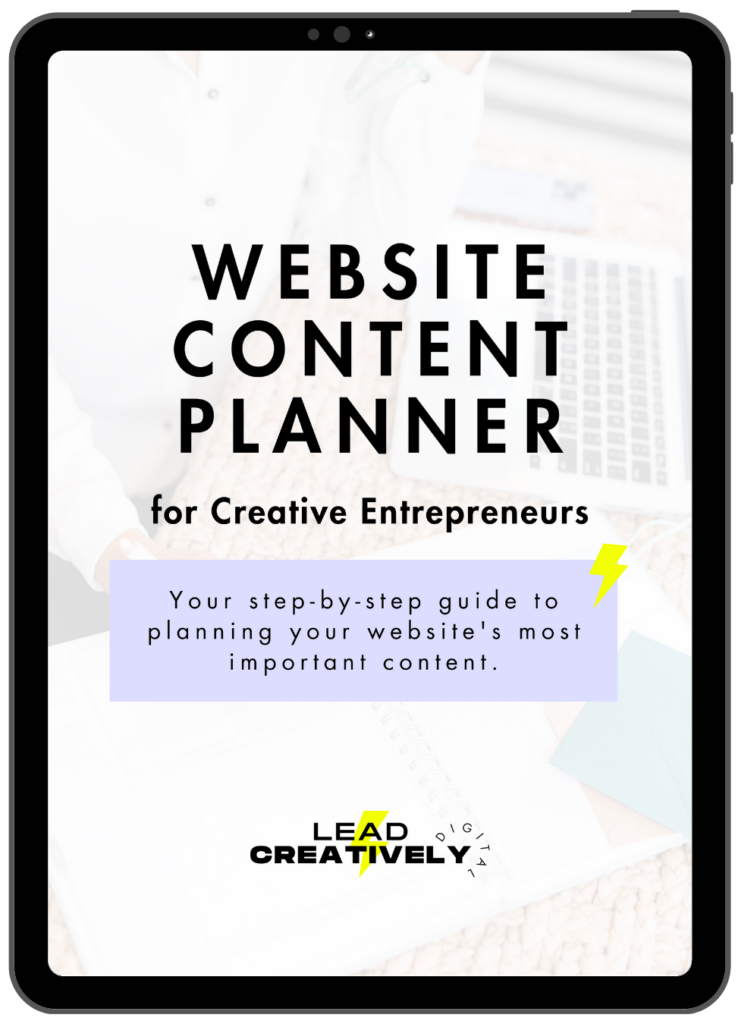
Sign-up for my newsletter to get a weekly conversion-driven web design tip, a list of my current favorite productivity resources + software, access to exclusive content, Lead Creatively Digital design service updates, new digital product announcements, and more.
Yay for a cookies notice! Cookies help me improve, promote, and protect my services. By clicking the "Accept" button you're cool with my use of cookies as per my cookie policy.