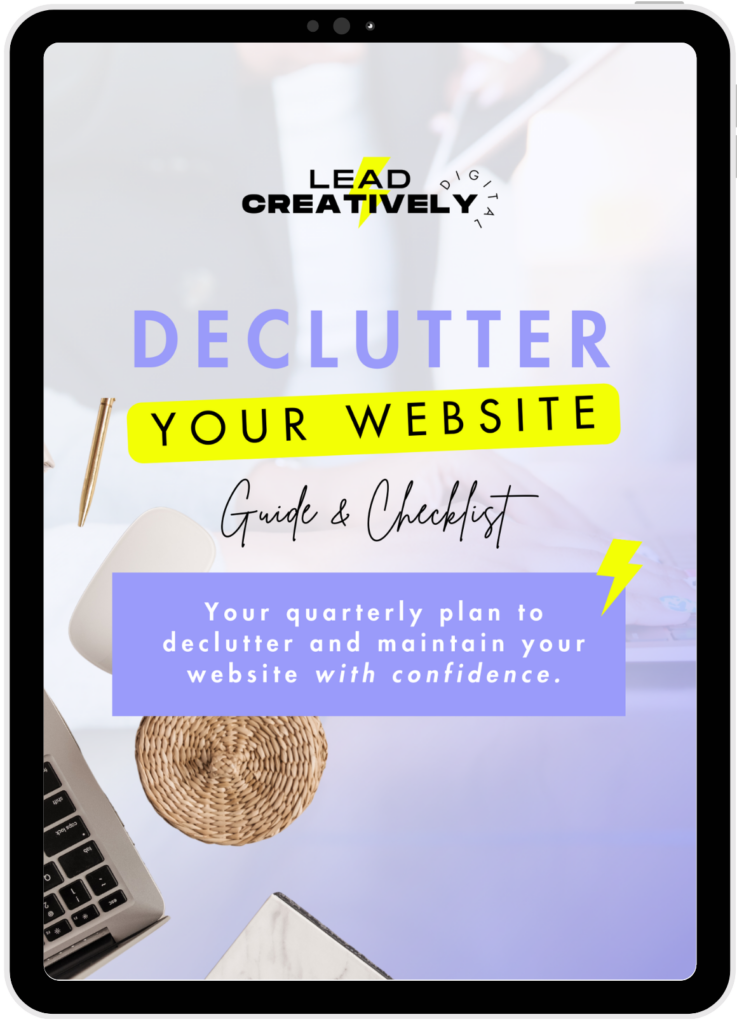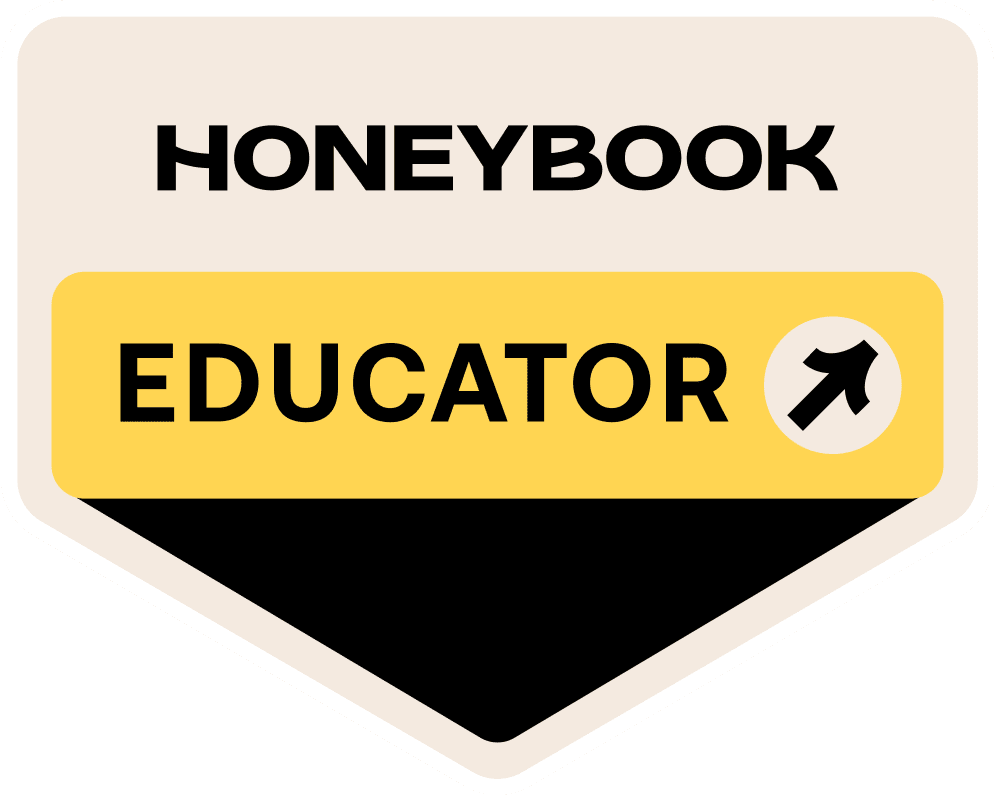Imagine this: You’ve got an awesome WordPress website that works hard in the background to get your small business noticed online. Your ideal website visitors are converting into customers and you’re consistently generating leads through your site’s pop-ups and landing pages. Everything is working as it should.
Then the unspeakable happens: your website randomly goes down. Or even worse; it gets hacked.

This is no good. If your website can not be reached, visitors will quickly search for another solution to their problem. Unless you have a backup plan ready for your website, you’ll be jumping through hoops to get your website back online.
Keeping a recent backup of your site can save you in a number of crazy situations. We’ll go through the 7 critical reasons why it’s important to have this setup for your small business website along with quick and easy solutions to get your backup plan in place.
1. A Fix for Human Error
Just in case you delete an important file on your website or upload a plugin that causes problems with other plugins, having a recent backup of your website comes in handy to quickly save the day. There are a few other ways to fix these issues but rolling back your website to a recent (and safe) backup is a more efficient fix.
It takes less time to spin up the backup vs. trying to find a way to fix the problem. This is a straightforward way to reverse any human error that has the website running and/or looking wonky. Easy day!
2. Keeps Blog Posts and other Data Safe
If you’re an avid blogger who’s racked up a good library of blog posts or if you run a membership website, it’s highly important that this data stays uninterrupted and stored safely on your website. Having a full backup in place can save you the headache of recovering from huge data loss.
To further keep your website’s data super-safe, I highly recommend having a backup to your backup by keeping them uploaded to a cloud service. We’ll get into a simple way of handling this towards the end of this post.
3. Fix Compatibility Issues after major WordPress Updates
With WordPress and other content management systems come regular updates to the core software and plugins. Introducing updates and new integrations into your website may cause an issue with a functionality that’s already been installed. This may cause your website to slow down or look strange on certain pages.
Having a regular backup ready to push out just in case a compatibility issue shows itself gets your website back up and running; if your problem was due to installing or updating a new plugin, you can now search for an alternative solution with peace of mind.
Quick note: You shouldn’t avoid plugin updates. Updating them regularly eliminates the vulnerabilities that hackers can exploit on your website. Just be thoughtful when installing new plugins. Look at the plugin’s ratings and how often it’s updated. Seeing frequent updates is ideal and the plugin’s support team should be very responsive if any problems ever crop up.
4. Get Rid of Malware
Malware doesn’t only affect your computer. Websites get infected by this annoying issue as well. It’s pretty tedious to manually remedy this problem. No matter the size or popularity of your WordPress website, malware attacks just happen.
Instead of trying to troubleshoot malware attacks, a handy backup of your website can be deployed to easily fix this nasty problem.
5. A Quick Fix from a Hack Attack
A hack attack can happen to any website. Hackers will do what it takes to steal important info from your website, deface it, or even lock you out of it. This is scary but with a recent backup of your website ready, this problem can be quickly handled.
If a hacker does attack your website, take the following steps to get it back to normal:
- Contact your web host for help.
- Restore a backup from your backup software or website host dashboard.
- Be sure to add Two-Factor Authentication (2FA) to your website to prevent future security breaches.
6. Make Migrating to a New Web Host Easy
If you don’t do your initial research when it comes to finding the right host for your small business’s website needs, you may run into a few issues with your chosen website host. When this happens you’ll want to migrate your website to a more reliable hosting company. That means that you’ll be moving all of your website’s files and data to their server.
Sounds like a huge process. Having a recent website backup makes this job easier. If your new host provides a free website migration service (like Flywheel does), they’ll need a backup of your website. There are also free migration tools like Duplicator and All-in-One WP Migration that require recent website backups for migrations.
7. Keep Your Revenue Stream Afloat
If you run an e-commerce store or you sell courses and/or other online services through your website, it’s crucial to keep it backed up just in case it somehow becomes inaccessible. If any problems arise on your website that result in potential sales being lost, you’ll definitely want to act fast to fix this issue!
Restoring a recent backup of your website gets it back online for you to continue the revenue train. You can then work with your website host or website support team to figure out what caused the issue in the first place and prevent it from happening in the future.
How to Setup Regular Website Backups
There are a number of ways to get regular backups in place for your website. You can check with your web host to see if this is a service that they provide for you or (if you’re comfortable doing this) manually backup your website through File Transfer Protocol (FTP).
Another easy way to get regular backups going is through a plugin. UpDraftPlus is a great option for this. With the free version, you can set up full, manual, or scheduled backups easily. This plugin backs up the essentials for your WordPress-based website; your website’s database, plugins, and themes. You can have your backups pushed to a cloud service like Google Drive or Dropbox and restoring your backup is super simple. Even if you don’t have technical knowledge of this stuff, the plugin makes it easy for you to roll back your website to an earlier and more stable state.