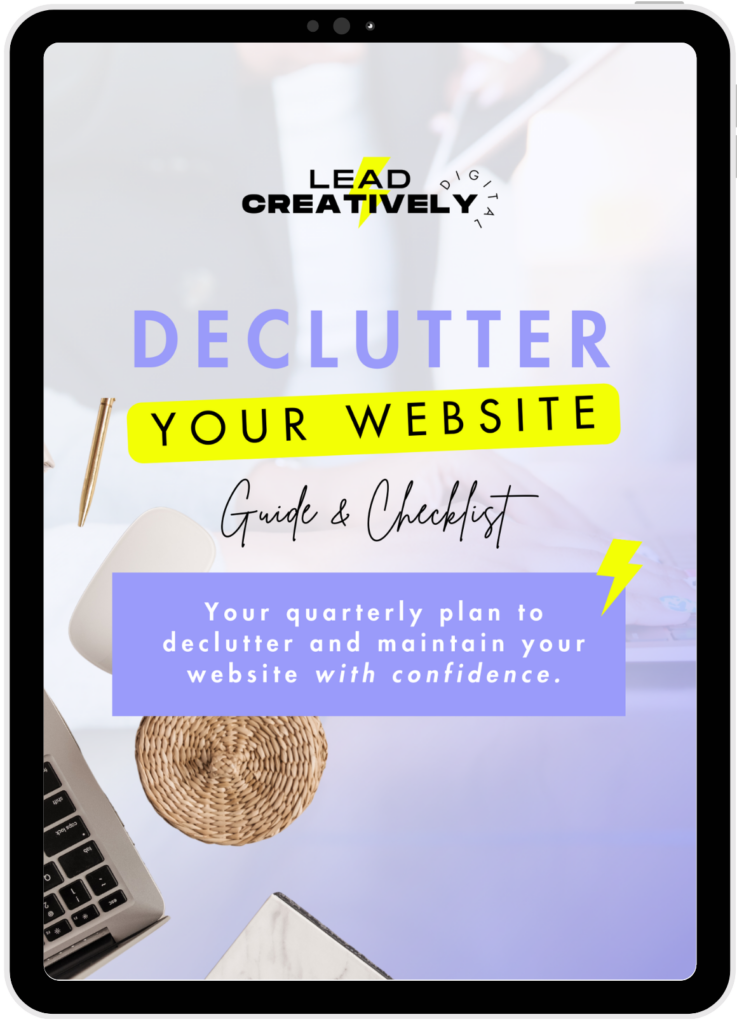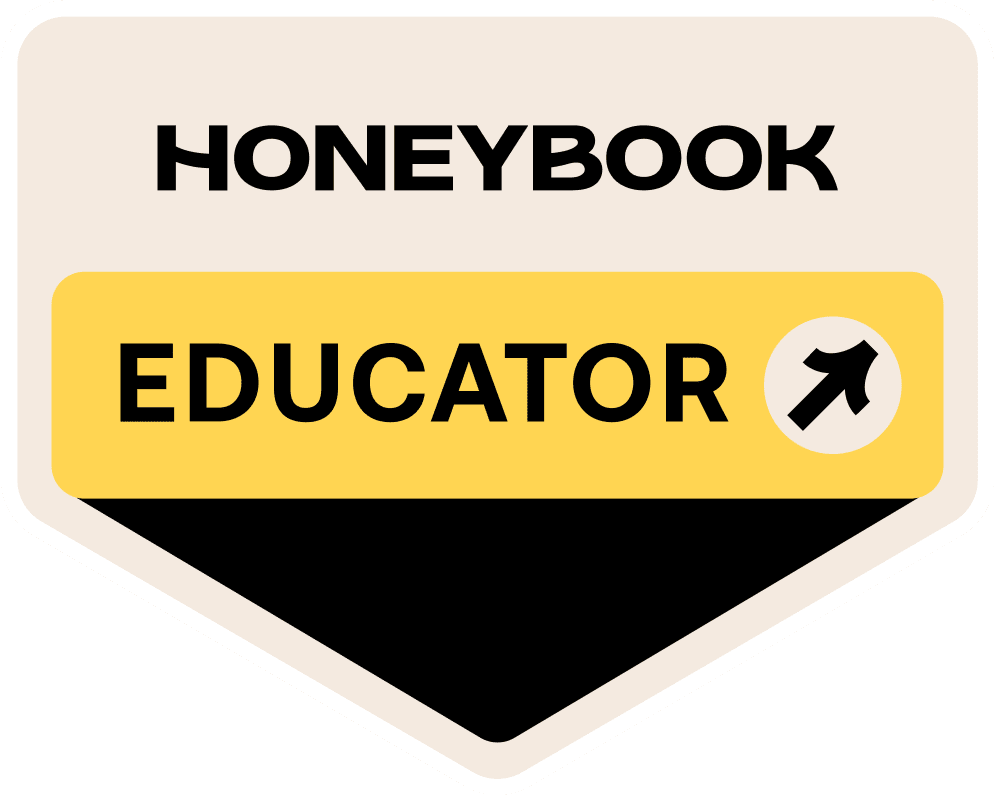Taking action on your website may feel overwhelming; where in the heck do you even start? It can feel more like a pain if you fully recognize that your site isn’t as on point as your competitors.
And when I say not performing, I mean that your website lacks one or more of the following:
- Clarity. A website should quickly show a visitor your brand’s purpose, how you can help them solve their problem, and what action to take to get started with you. All this should be clear as day so your reader won’t end up in Confused City.
- Speed. People hate slow websites. They’ll hop off with the quickness to look for another solution to their problem. You’re probably better than your competitor but if your website is too slow, your visitor may never know of your greatness.
- Easy to navigate and read. A website that sports a clean design wins everytime. It has to have a neat layout, clear copywriting, and be mobile-friendly. Simply put, make your website fun to use and easy as heck to access on any device.
The following very actionable set of website tweaks can be made starting today and even completed within a week! If you’re a website DIYer you can get going on this ASAP. If you have a designer on your team that handles this stuff for you, send this post off to them today!
Disclaimer: In this post, you’ll find a few screenshots from websites that were designed by me! This is to give you a visual example of each topic in action. Images are linked to their respective websites. Bonus: you’ll learn more about the awesome ladies that own these sites!
Add a tagline and subheading to your homepage
The easiest way for the right people to recognize your offer quickly is to have a tagline and subheading displayed as soon as someone lands on your site. This can live in the homepage hero/header section of your site.
Don’t know what to say here? For your tagline, it should explain what you do, the niche that you serve, and how you help that audience. To keep this bit of copy powerful, get straight to the point; this statement should be clear and short. Less guessing about what your brand’s about will get your visitor to your most important pages faster.
For the subheading, I love using StoryBrand’s method to create a snappy one-liner that people will understand right away:
- Begin by clearly stating the problem or pain point that your target audience
- Quickly describe your solution to that problem and how you can fix it in your own special way!
- And finally, talk about the success you help others achieve. Clearly lay out how your customer will feel after you solve their problem.
Delete unnecessary plugins
A plugin is a cool piece of code that can add an extra feature to your website. Much like an app on your iPhone, there’s a developer behind this piece of code; all you have to do is download it to your website. Like if you wanted to add an online store to your site; there’s a plugin for that. How about a customizable contact form? Yeah, there’s a plugin for that too.
Fair warning: it takes nothing to get lost in the never-ending world of WordPress plugins. With over 50,000 plugins in the official WP directory (and more being added daily) it can be a bit to take in as a WordPress website owner.
This huge resource of plugins is like the most decadent candy shop… but just like the sweet stuff, plugins should be installed in moderation.
Since all plugins aren’t created equally, ask yourself the following questions before installing one on your website:
- Do I really need to add this function to my website?
- How will it serve my audience?
- What do the ratings/reviews say?
- How many people have downloaded it?
- Is this plugin regularly maintained?
- Could it slow down my website due to its size?
For more on how you should handle plugins on your site, read this post.
Clean up your site’s navigation
Your website’s navigation menu, located at the top of all pages, is what visitors will use to explore your content and pages. To avoid confusion, this section should be laid out as neatly as possible. Keep your website menu options to no more than 7 core page links that are on your website. Fewer options = less confusion. Yay!
Below are examples of the most common pages for a navigation menu.
- Home. Now, since the majority of the world wide web knows that they can click the logo that sits next to your menu to get back to this page, you can choose to leave this link out. Also, you don’t want your user to hang out on your home page for too long. Your more important pages come after this one so leaving this link out will make it even easier for people to get to where you want them to.
- Services or Work With Me for service providers
- Shop for ecommerce websites
- Portfolio, My Work, or Our Work
- About or Our Story
- Other core links such as Courses, Shop, Podcast, Resources, Guides, or Blog
- Contact, Book a Consultation, or Book a Discovery call. This money-maker link should be designed as a CTA to bring more attention.
If your site is slow, stop cheaping out on your hosting plan
I have too much to say about this one. If I offend you, then I’m sorry but here’s the thing; You built your brand to serve others. You started your business to solve a specific problem through the awesomeness that you provide. So when a potential customer lands on your website and it’s slow to load or they get an error page, your current website hosting plan may be to blame…
It’s important that your website is hosted by a company that actually gives a damn about it. So just move your site to a Managed WordPress host. Do it right after reading this post. Because you need the confidence in knowing that your website is in good hands.
Need Managed WordPress Hosting options? Here are my top two choices:
- Flywheel Managed WordPress Hosting – I use Flywheel for my own sites and all of my website support client sites. It’s perfect for small websites that will likely scale up regularly (more pages, more content, more features). Their plans come with easy to use tools that built with your website’s performance in mind. And Flywheel’s customer service is no-joke; they have WordPress experts ready when you need them the most… but it will probably be very rare that you ever have to contact them!
- WP Engine – Got a larger WordPress website to run? Then this option is for you. WP Engine has been around for years so they have the experts that you need for your big website. And just like Flywheel, their customer service is top-notch.
And let’s face it, going with a cheap $3.95 hosting plan is a drop in the bucket. Your business bank account may not even feel that charge… but your website visitors experience what comes from that cut corner.
Increase white space between elements
Text, images, and other elements on your website must have breathing room between them so your design doesn’t look like a squashed mess.
When there’s enough negative or white space in between elements, your content stays legible and makes important elements like call-to-action buttons stand out even more. This is the easiest way to make your website easy AF to read.
Learn more about negative space here.
Create about page copy that works for your website (without feeling creepy about it)
Your About page is another way to attract and engage with your ideal audience. This is the place to communicate the mission of your brand and more importantly, how you serve your audience. It’s about the WHY behind the awesomeness that you offer.
So…it’s a lot less about you. This means that you shouldn’t feel creepy as you develop content for these pages.
Learn how to get your About page to convert readers into customers here.
If you’re a service provider add a booking calendar to your contact page
Forms are great additions to a contact page… but embedded booking calendars are next level. A booking calendar not only makes it even easier to get potential client calls on your schedule, but you also don’t have to lift a finger to put them on your schedule.
My favorite tool for this is Calendly. It’s easy to use, you can add form fields to your meeting type to collect info, and you can link it to your Google Calendar and Zoom accounts for more efficient scheduling. Say goodbye to manually scheduling appointments and virtual calls to your calendar!
Add 2-3 blog posts to the homepage
Share your knowledge right from your homepage via blog posts widgets. If you use a page builder like Elementor Pro or Divi, this feature is built right into your website.
The best place to put this on your homepage would be close to your footer area. It’s a great way to display your expertise at the start of a site visit.
Add your Instagram feed to the footer of your website
Having your Instagram feed show on your site has become a standard feature for modern websites. And it’s not as complicated to set up as you may think.
The best way to set this up on a WordPress website is by using the Smash Balloon Social Photo Feed plugin. It can be easily embedded on any page through a shortcode that the plugin generates for you.
You just have to connect your Instagram account to it, customize the look and feel in the settings, and boom, you’ve got an embeddable Instgram Feed. Just copy and paste the auto-generated shortcode into a widget and the feed will show up live on your website.
The best thing about this plugin is that it automatically updates the feed for you; once it’s connected to your Insta, the plugin handles the rest.
Executing these website improvements will leave your site looking more professional and way easier to access online. Plus, they’ll quickly make your website more fun and engaging to explore. So get to work my friend!