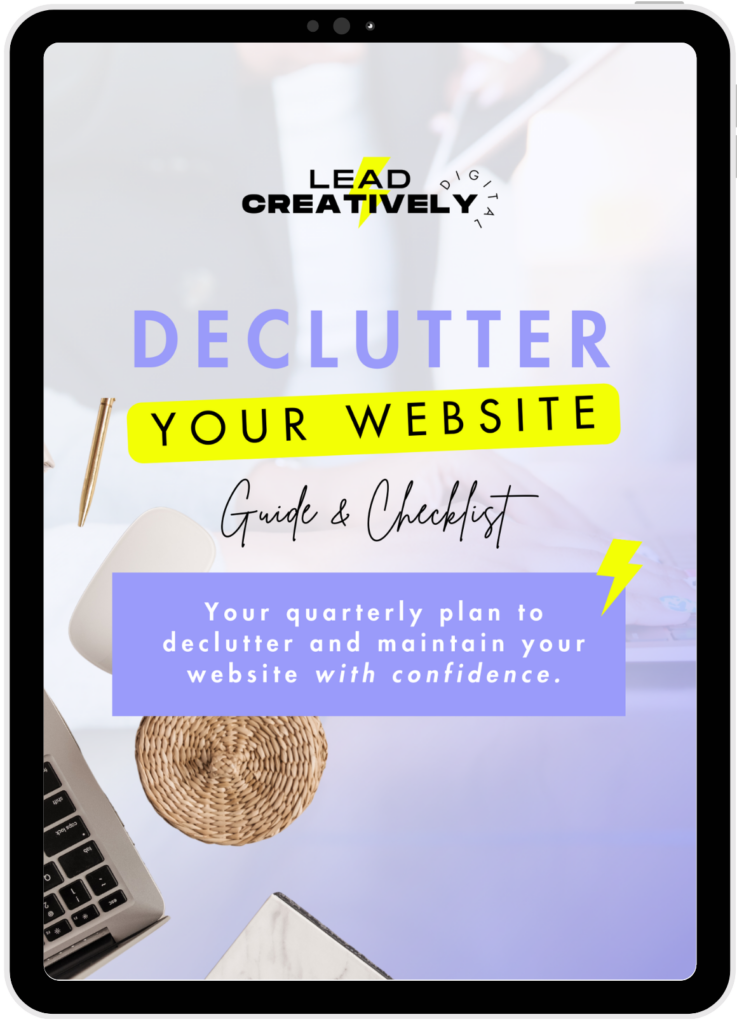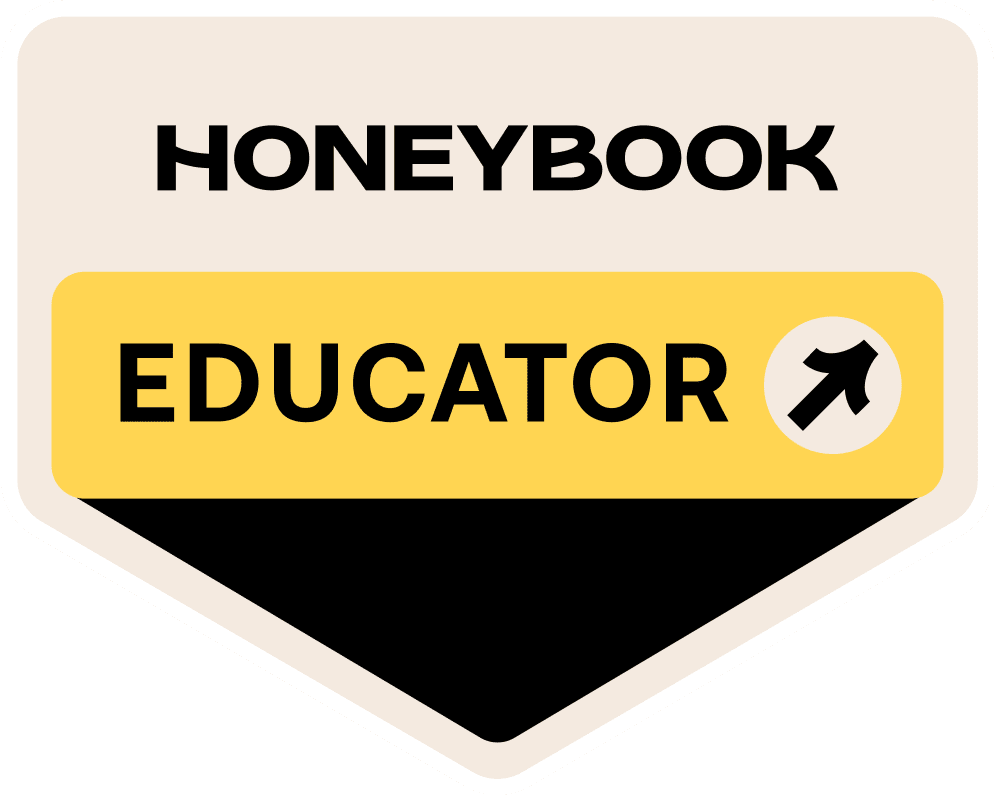Quick Disclosure Time: I only recommend products I would use myself. All opinions expressed here are my own. So yeah… this post may contain affiliate links that are at no additional cost to you but I may earn a small commission. Depending on the link, you may even get a cool discount. Win-win folks. 🙂
For most WordPress website owners, website maintenance is normally an afterthought, pushed to the back burner, and just procrastinated on. Until a serious error or ‘gasp’ a hack attack happens to a website, business owners for the most part don’t think about its health and performance of it. And if you DIY’ed your site, you may think that all is hunky-dory after you’ve finally got it up and running…
You have to take care of your website.
Just like bookkeeping, your self-care, and keeping your home nice and tidy, your small business website needs to be maintained regularly for it to continue to work for you in the background.
Behind the scenes, the various aspects of your website need to be checked periodically to keep it performing optimally. Building and maintaining a website support routine will keep it in tip-top shape for your ideal customers.
In this checklist, I’ll lay out a plan for you to follow once a week to keep your website updated. The average timeframe for you to complete these tasks each week will be anywhere between 15 minutes to an hour depending on the complexity of your website.
Checklist Overview
This checklist was built for you to follow weekly and should take a small chunk of your time. You may not have to make changes to each of the line items if you catch up on your maintenance tasks. Use this checklist to initially clean up items that have fallen by the wayside.
Revisit these items each week to make sure that all aspects of your site are running as they should.
This checklist is organized into 4 sections of maintenance:
- The Technical Stuff: I like to start weekly website maintenance by handling the more technical tasks. This helps me prep for simpler tasks like on-page changes to website copy, image changes, and updating CTA button links.
- The SEO Stuff: Periodically auditing your website’s SEO will help your website rank higher in search engines.
- The User Experience Stuff: Staying on top of your website’s look, feel, and page flow will keep its usability optimized for your visitors.
- The Clean-up Stuff: Clearing out the junk in your website will keep it running fast for your visitors and search engines.
The Technical Stuff
Before you start this one, put your website in Maintenance Mode especially for major updates – for theme updates or switching, plugin updates, large updates to WordPress Core.
Pro tip: WordPress automatically kicks out a boring screen that displays the message, “Briefly unavailable for scheduled maintenance. Check back in a minute.” Make this page on-brand through two easy methods: SeedProd’s Coming Soon Page plugin or Elementor Pro’s built-in maintenance mode feature.
Also, if you can make these updates on a staging version of your website, that’s the best way to go. Most managed WordPress hosts like Flywheel, WP Engine, and Kinsta provide easy-to-use staging options for you to safely make major changes to your site.
- Backup or check-in on automatic backups – Keep regular backups of your site to save you from a number of crazy situations. Read more about why you should backup your website here. Two ways to do this:
- Use a plugin (Updraft Plus or BackupBuddy are great options)
- Use a managed WordPress hosting provider’s built-in automatic backup feature. Flywheel’s hosting plans come with a daily backup feature.
- Update Plugins, Themes, and WordPress Core
- Checking in on website’s security – keep your website safeguarded from hacks, brute force attacks, and security breaches. Sucuri is a great plugin for this if security monitoring isn’t built into your hosting plan.
- Changing your password – A hard-to-guess password is your bestie when it comes to keeping your website secure. I suggest changing this weekly along with using LastPass to help you quickly log in.
- Optimize Images – Light and compact images files keep your website speedy. before uploading new images, use TinyPNG. To optimize images that are already on your website, install and use Smush.
The SEO Stuff
Before you start this one, be sure to install and use the Yoast SEO Plugin – this plugin helps you to easily audit and monitor your website’s SEO with WordPress-specific best practices.
- Add or update your website’s Keywords and Metadata – Keywords make it easy for users to find relevant content on your website.
- Website metadata helps Google and other search engines understand your content by optimizing the following:
- page titles
- content title tags (h1, h2, h3, h4, h5)
- meta descriptions
- image metadata (alt-text)
- Check-in with Google Search Console – this free tool from Google helps you to discover any SEO errors along with providing data that helps you to discover the keywords that you are ranking for. This is also where you would keep your website’s sitemap updated for search engines.
- Fix Broken Links – Broken links make your website’s user experience confusing and not-so-fun. Check for broken links using W3C Link Checker or the Check My Links Chrome extension.
- Setup and Maintain Your Google My Business profile – Google My Business enhances your website’s visibility in local search queries. It’s a free ad easy way t improve your website’s SEO.
The User Experience Stuff
- Check to make sure that all CTA (Call to Action) buttons are working – For pages linked outside of your website, set them to open in a new tab.
- Test your contact forms – Check to make sure that your contact forms are sending out inquiry messages to your inbox.
- Fixing website whitespace – Making sure that your website’s text and elements have proper whitespace between them makes your content more readable.
- Update and simplify main navigation – Check in on this as you add and remove major pages on your website.
- Test lead magnet forms – Check to make sure that your email marketing forms are sending out messages to your subscribers.
- Make any updates to recent content changes – As your business information changes, make sure that these pages reflect those updates:
- Homepage
- Services page
- About page
- Contact page
- Faq page
- Legal pages (privacy policy, cookie policy, terms and conditions, disclaimer page)
- Check Google Analytics to optimize the following:
- User Flow
- Bounce Rate and Why Through User Flow
- Page Performance
The Clean-up Stuff
- Delete unused images
- Clean up comments – Reply to new ones or delete spam comments.
- Deactivate and remove unused or outdated plugins
- Delete unused themes
- Delete unused user profiles
- Remove widgets that don’t serve a purpose on your website
- Clear your website’s cache – Caching stores website data for easy browser reuse. When you make changes to your website though, you want them to show immediately for your website visitors, and caching may prevent this from happening right away. Clearing your website’s cache removes the old stuff so the new changes can shine through.
Let’s Conclude
Website maintenance should never be ignored. When you create a routine to keep your website in tip-top shape for your visitors, they’ll keep coming back to engage with your site with clicks – which means more conversions for your business.